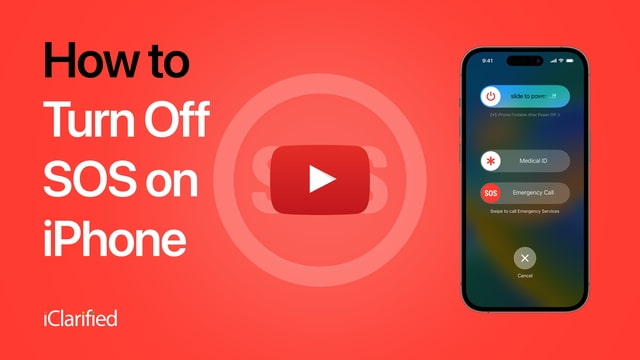SOS mean on iPhone status bar, it means the cellular network is available for emergency calls. You can also add emergency contacts. After an emergency call ends, your iPhone alerts your emergency contacts with a text message, unless you choose to cancel.
keywords:
1:Why SOS instead of LTE?
2:Does SOS mean only on iPhone, how to fix?
3:How do i get my phone out of SOS mode?
4:Turn off SOS on iPhone
What does SOS mean?
When “SOS” appears on your iPhone, it means your phone is in emergency SOS mode. This usually happens when your iPhone can’t connect to your regular cellular network, but it can still connect to any available emergency services.
Here’s what does “SOS” can indicate:
No cellular service: Your iPhone may not be connected to your carrier’s network, but emergency services (such as 911 or 112) are still available through other networks.
Emergency SOS Activated: If you have activated the Emergency SOS feature manually (by pressing the Side button five times quickly or by holding the Side and Volume buttons), your phone is ready to make an emergency call. is
In either case, this is a feature designed to ensure that you can still access support if your normal cellular service is unavailable. To resolve an “SOS only” situation, you may need to check your network connection, SIM card or contact your carrier.
1:why sos instead of LTE?
When your iPhone shows “SOS” instead of LTE, it usually means your phone isn’t connected to your carrier’s network for standard services like calls, texts, and data. is unable However, your iPhone is still able to connect to emergency services. This often happens in areas where your carrier has weak or no cellular coverage, but where the phone can still reach emergency networks provided by other carriers.
The main reasons to see “SOS” instead of LTE include:
(1.1):Limited or no coverage:
Your carrier’s network may not have coverage in the area, but the phone can still access emergency services through other networks.
(1.2):SIM or account issues:
There may be an issue with your SIM card, your account settings, or your carrier’s end that is preventing full connectivity.
(1.3):Roaming restrictions:
If you are in an area with roaming restrictions or an insufficient roaming agreement, you may only have access to emergency services.
(1.4):Network outages:
In some cases, if your carrier’s network is down or experiencing problems, the phone will prioritize emergency access over regular connectivity.


2:sos only on iPhone, how to fix?
When “SOS only” appears on your iPhone, it means your device is unable to connect to your carrier’s network but can still access emergency services. Here’s how to fix this problem:
Steps to fix “Only SOS” on iPhone:
Check network settings:
(2.1):Make sure airplane mode is off.
Go to Settings > Airplane Mode and toggle it on.
Reset network settings if necessary: Settings > General > Reset > Reset network settings.
Check for carrier or SIM issues:
(2.2):Make sure your SIM card is inserted correctly.
If you are using an eSIM, verify the configuration.
Check with your carrier to make sure there are no service outages, plan issues, or account issues.
Update carrier and iOS settings:
(2.3):Go to Settings > General > About.
If a carrier settings update is available, a prompt to update will appear.
Make sure your iPhone’s iOS is up-to-date: Settings > General > Software Update.
Check roaming settings (for travel):
3:How do i get my phone out of sos mode?
If your iPhone is stuck in “SOS mode,” it means the phone is only able to connect to emergency services, usually due to network issues. Here’s a comprehensive guide on how to get your phone out of SOS mode and reconnect to your normal cellular network:
Steps to get your iPhone out of SOS mode:
Check Cellular Coverage:
Make sure you are in an area with good network coverage. Poor reception or no coverage can cause your phone to enter SOS mode.
If you are indoors, try going outside or to a higher area where the signal strength is better.
Turn airplane mode on and off:
Go to Settings or open Control Center and toggle Airplane mode, wait a few seconds, then toggle it. This refreshes your connection to the network.
Restart your iPhone:
Restarting the device often resolves minor connectivity issues. To restart:
On iPhones with Face ID: Press and hold the Side button and Volume Up/Down button at the same time, then slide to power off.
On iPhones with a home button: Press and hold the top (or side) button, then slide to power off.
After turning off the power, press the side button to turn it back on.
Check your SIM card:
If your phone uses a physical SIM card, make sure it’s inserted correctly. Remove the SIM card using the eject tool, check for any visible damage, and reinsert it.
If using an eSIM, verify that the eSIM settings are configured correctly in Settings > Cellular > eSIM.
Update carrier and software settings:
Make sure your iPhone has the latest software update: Settings > General > Software Update.
Check for carrier settings updates by going to Settings > General > About. If a carrier update is available, a prompt will appear.
Reset network settings:
Resetting network settings can often resolve persistent connection issues. Go to Settings > General > Reset > Reset Network Settings. Note that this will erase saved Wi-Fi passwords and VPN settings.
Check for carrier issues:
Contact your carrier to confirm if there are any outages or issues with your account or SIM card. They can confirm if there are restrictions on your service or if your area is experiencing network issues.
Enable/Disable Roaming (for international travel):
If you’re traveling, make sure roaming is enabled: Settings > Cellular > Cellular data options > Data roaming.
If you’re not traveling, disable roaming to make sure your phone isn’t trying to connect to an unavailable network.
Replace the SIM card or contact Apple Support:
If your SIM card is damaged, you may need to replace it. Contact your carrier for a new one.
If all else fails, contact Apple Support or visit an Apple Store for a more thorough diagnosis.
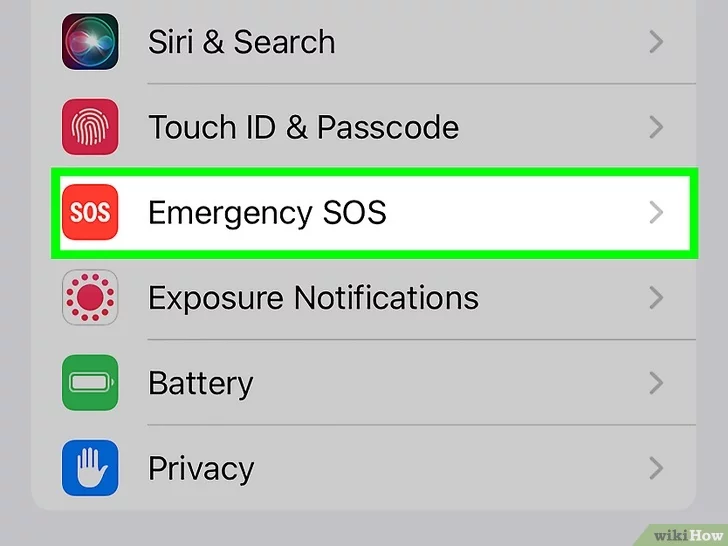
4:turn off sos mean on iPhone:
Things you should know:
1:If you keep accidentally making emergency calls, you can turn off the shortcut button.
2:Disable the Emergency SOS shortcut button by going to “Settings > Emergency SOS” and switching off both the “With Call” switch.
3:If you see “SOS only” in your status bar, you have no cell signal and can only make emergency calls.